Sidebar layouts
Layout functions allow inputs and outputs to be visually arranged in the UI. A well-chosen layout makes a Shiny app aesthetically more appealing, and also improves the user experience.
In this exercise, you will modify the layout of a Shiny app that lets users explore the popularity of trendy names. Your final app should visually resemble this:
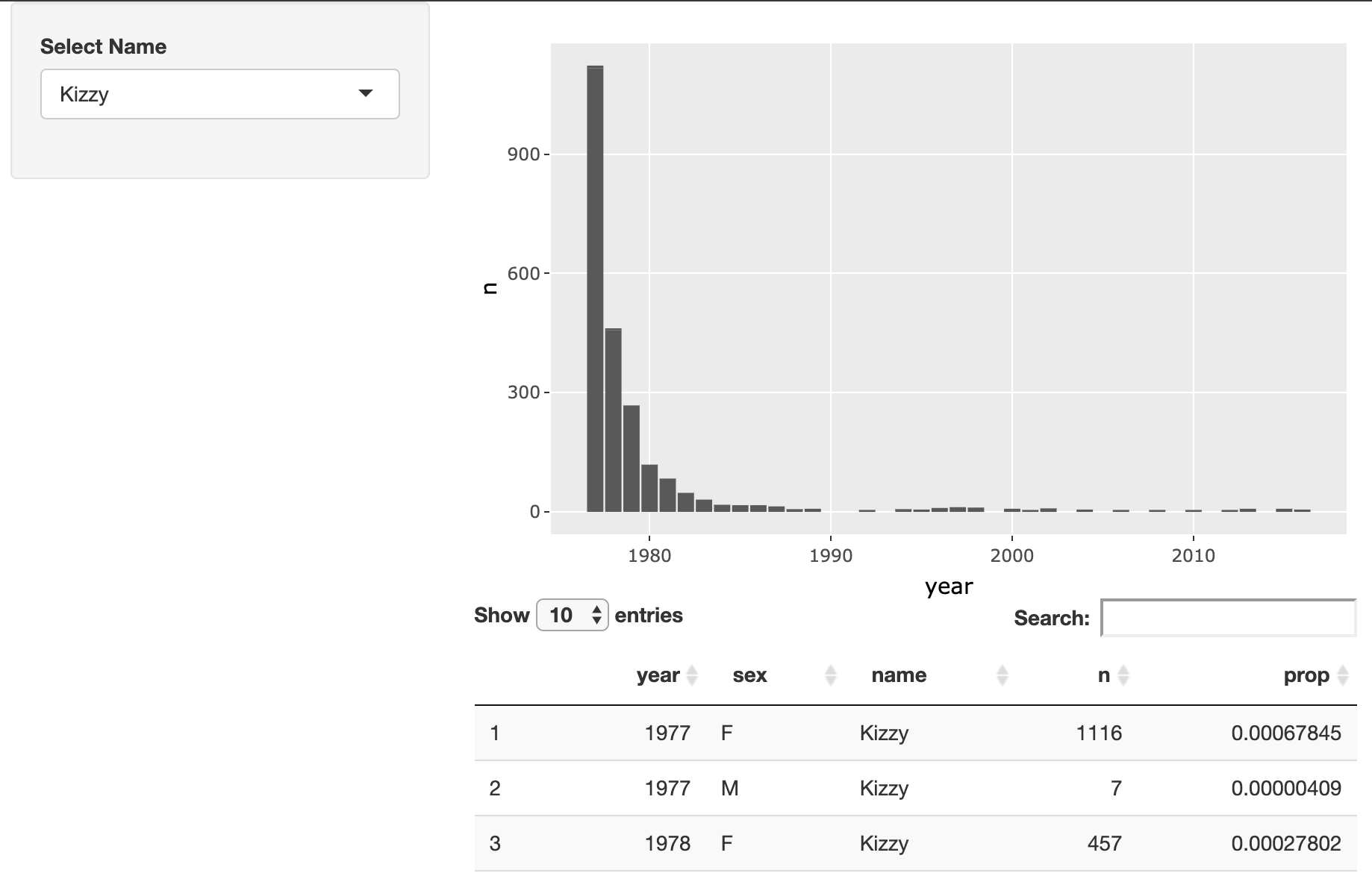
Diese Übung ist Teil des Kurses
Building Web Applications with Shiny in R
Anleitung zur Übung
- Modify the layout of this app so that the name selector appears in the sidebar and the plot and table appear on the right.
Interaktive Übung
Vervollständige den Beispielcode, um diese Übung erfolgreich abzuschließen.
ui <- fluidPage(
# MODIFY CODE BELOW: Wrap in a sidebarLayout
# MODIFY CODE BELOW: Wrap in a sidebarPanel
selectInput('name', 'Select Name', top_trendy_names$name),
# MODIFY CODE BELOW: Wrap in a mainPanel
plotly::plotlyOutput('plot_trendy_names'),
DT::DTOutput('table_trendy_names')
)
# DO NOT MODIFY
server <- function(input, output, session){
# Function to plot trends in a name
plot_trends <- function(){
babynames %>%
filter(name == input$name) %>%
ggplot(aes(x = year, y = n)) +
geom_col()
}
output$plot_trendy_names <- plotly::renderPlotly({
plot_trends()
})
output$table_trendy_names <- DT::renderDT({
babynames %>%
filter(name == input$name)
})
}
shinyApp(ui = ui, server = server)