Upload an HTML file to S3
When the Streets Operations manager heard of what Sam has been working on, he asked her to build him a dashboard of Get It Done requests.
He wants to use the dashboard to staff and schedule his team accordingly.
Sam generated a nice dashboard html file with the Python bokeh charting library:
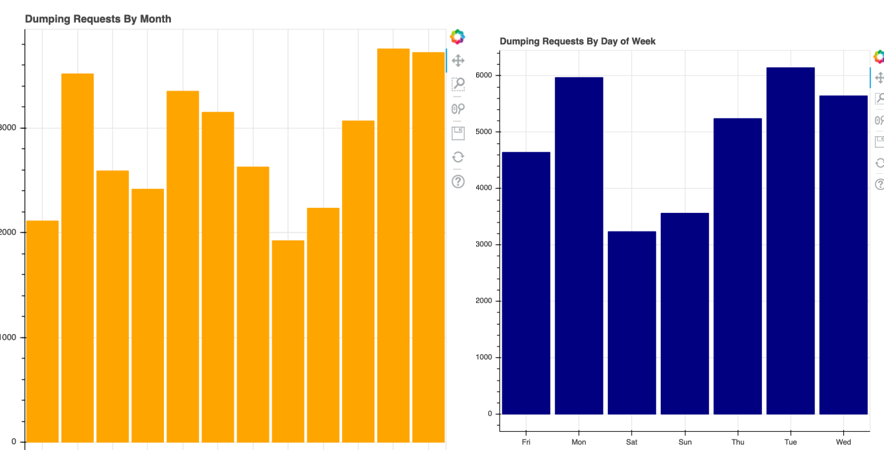
She wants to serve it as a website, providing an interactive dashboard to members of Streets Operations.
Letting S3 serve the dashboard as a site lets her write a script that continuously updates the generated HTML file and keeps the Streets Operations team updated on the latest requests.
She has already initialized the boto3 S3 client and assigned it to the s3 variable.
This exercise is part of the course
Introduction to AWS Boto in Python
Exercise instructions
- Upload the
'lines.html'file to'datacamp-public'bucket. - Specify the proper content type for the uploaded file.
- Specify that the file should be public.
- Print the Public Object URL for the new file.
Hands-on interactive exercise
Have a go at this exercise by completing this sample code.
# Upload the lines.html file to S3
s3.upload_file(Filename='lines.html',
# Set the bucket name
____='____', Key='index.html',
# Configure uploaded file
ExtraArgs = {
# Set proper content type
'____':'text/html',
# Set proper ACL
'____': '____'})
# Print the S3 Public Object URL for the new file.
print("http://{}.s3.____.com/{}".format('datacamp-public', 'index.html'))